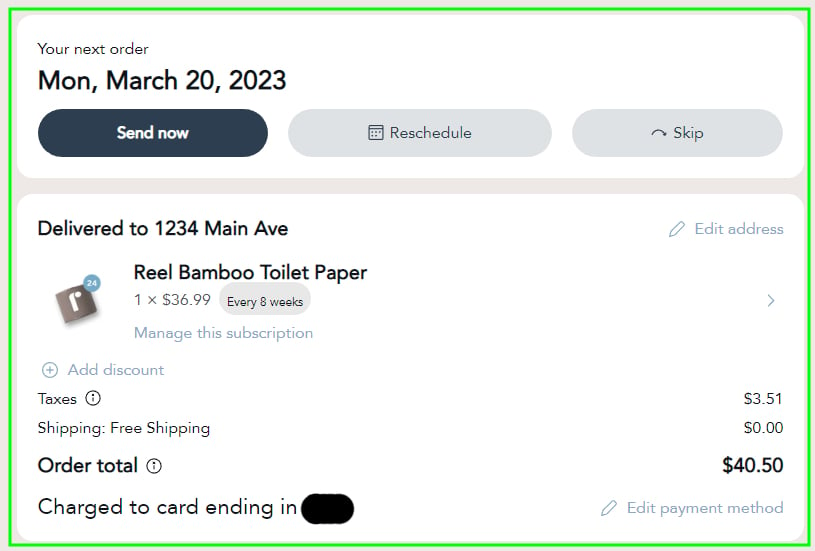Using and navigating your Customer PortalUpdated 3 years ago
With a recurring subscription, you're able to completely manage your recurring subscriptions and you have complete control over all your orders!
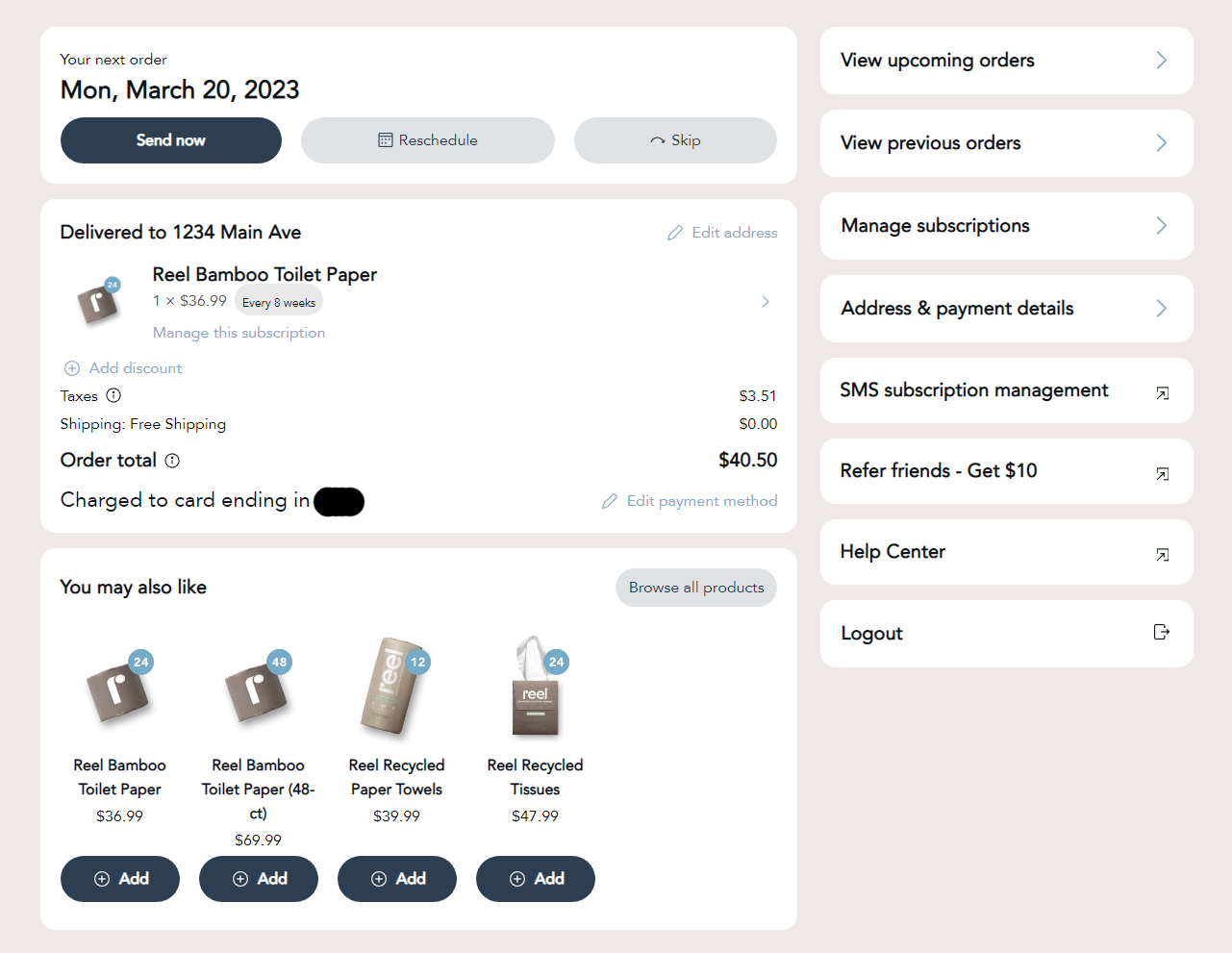
Below is a breakdown of the customer portal
The Your next order section
This section shows you your upcoming order, and immediately gives you several quick actions to choose from:
Below that is your upcoming order details. Here you can confirm your order details, as well manage the order. You can:
- Edit the shipping address
- Edit the subscription order quantity
- Edit the subscription delivery frequency
- Swap the subscription to a different product
- Cancel the subscription
- Add a discount to the upcoming order
- Edit the payment method
The Additional products section
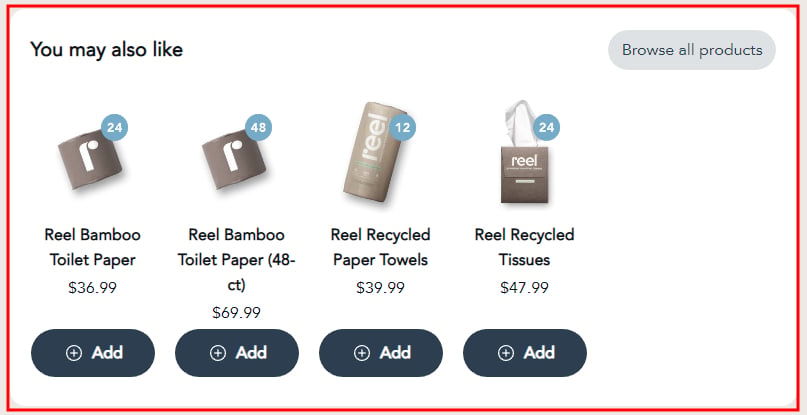
This section, below the Your next order section, highlights all our other product offerings and allows you to add 1-time or recurring subscription order. In this section, you can:
The Sidebar section
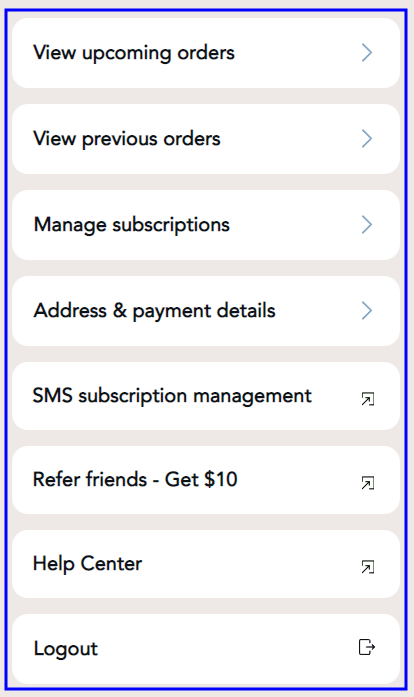
The sidebar shows all the additional customer portal pages, as well as several outside links to access. Here you can:
- view and manage a list of your upcoming orders across all your subscriptions
- view all your previous orders
- manage your active and inactive subscriptions
- view and edit your account, address, and payment details
- SMS subscription management - a direct link to our SMS subscription management opt-in page, where you can opt-in or update your phone number - more information on how that works here
- Refer friends - Get $10 - a direct link to our referral dashboard, where you can refer friends and family for rewards! More information on how that works here
- Help Center - a direct link to our frequently asked questions help center