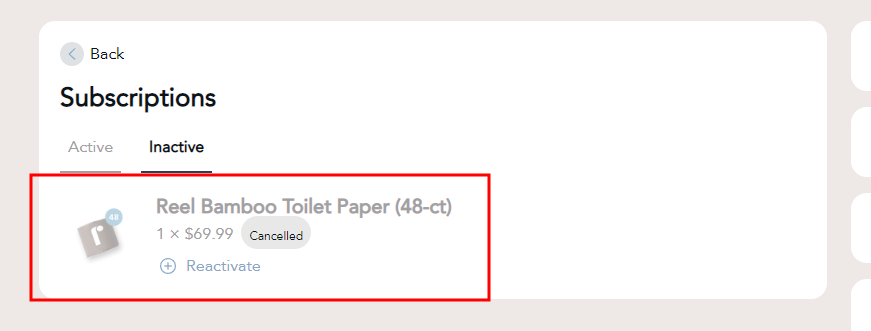How do I cancel my subscription?Updated 2 years ago
Step 1: Login to your Reel Account
- enter your account email and you will be emailed a 4 digit code. If you've added your phone number to your account, you will also receive the 4 digit code via text message
Step 2: Under the right hand side menu (if you're on mobile, scroll down to the bottom), click on the Manage subscriptions link
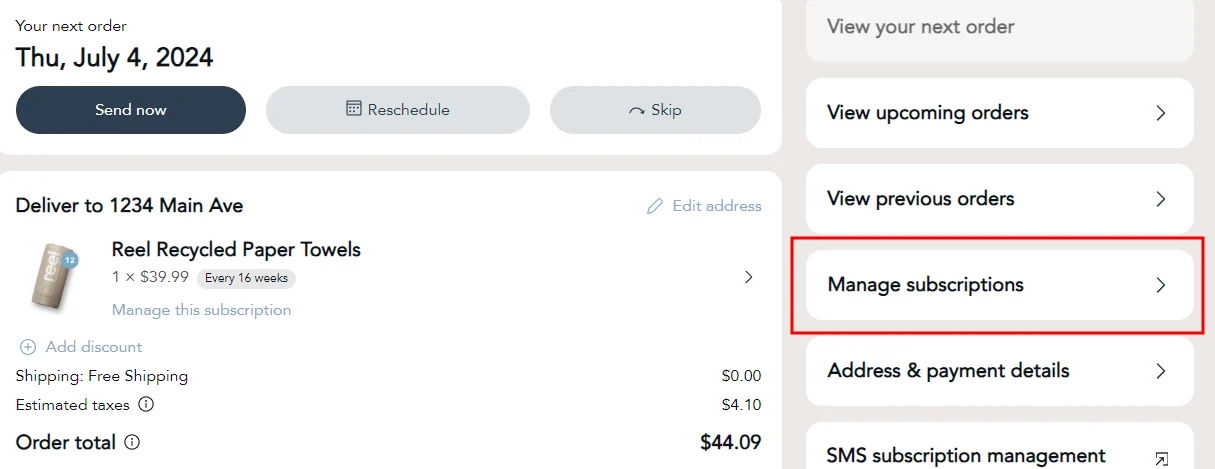
Step 3: On the Manage subscriptions page, click on your subscription product
Step 4: On the subscription page, click on Cancel subscription button
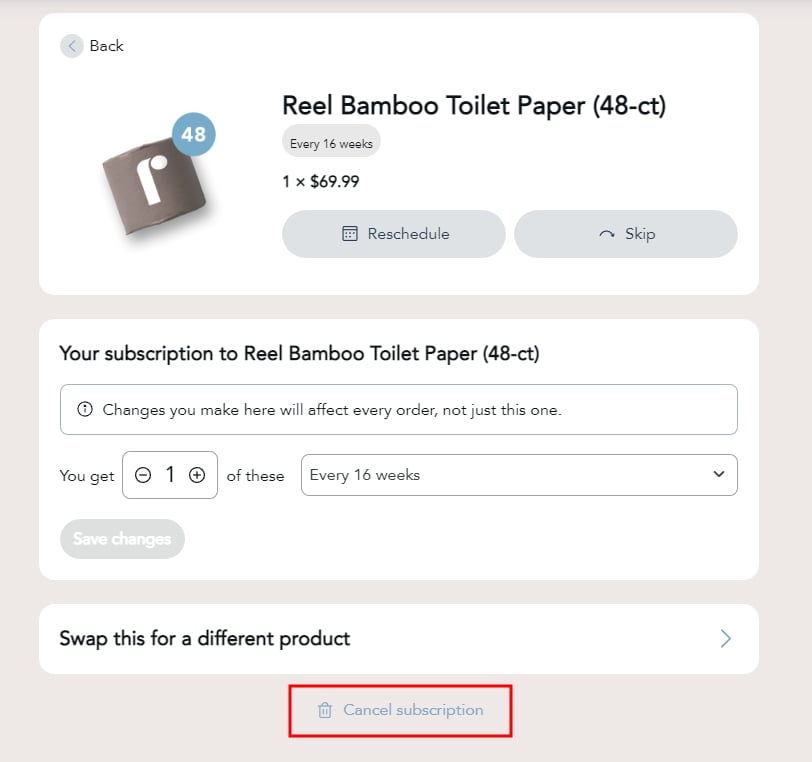
Step 5: Select the desired cancellation reason and click the Next button
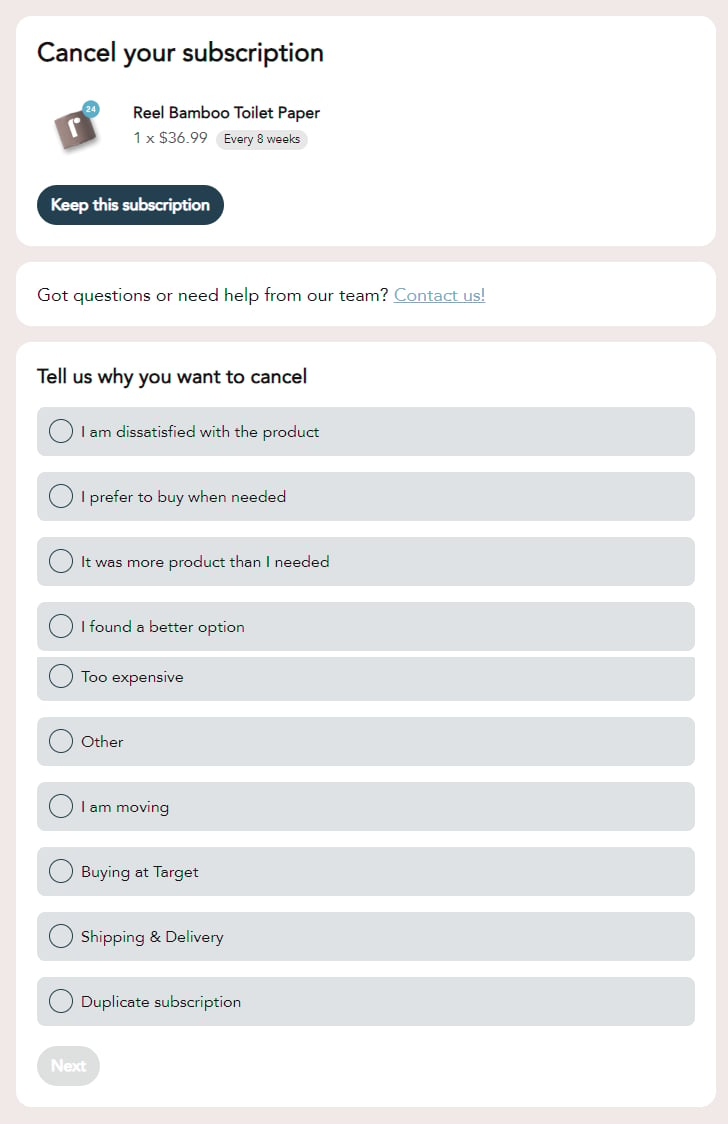
Step 6: You can always delay or skip your next order if needed, or if you have any other issues, please contact our support team! Otherwise, to continue, click the No thanks - cancel subscription link
Step 7: To confirm the cancellation and cancel your subscription, click the Confirm cancellation button
Step 8: A cancellation confirmation page will appear once completed
Please note: cancelling your subscription will cancel all future orders only; any orders that have been recently charged will not be affected and will be delivered as normal
- if you have any other active subscriptions, your customer portal will automatically display your next order date
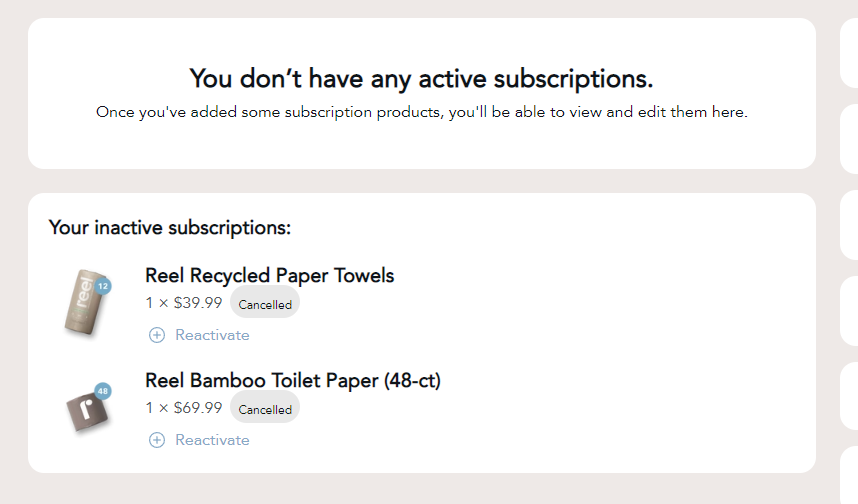
To see your inactive subscriptions
To see all your inactive subscriptions, click on the Manage subscriptions button on the sidebar (on mobile, this button will be located at the bottom of the page)
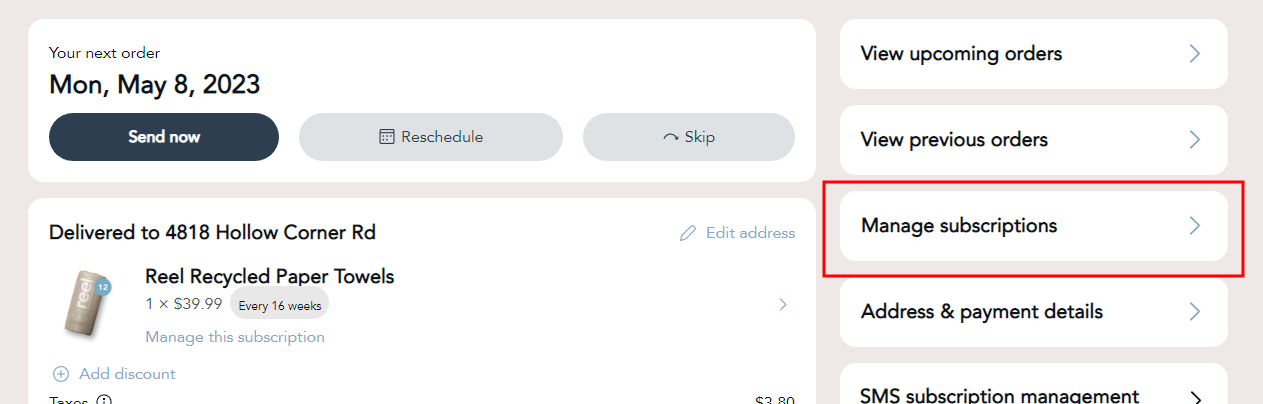
On the subscriptions page, click on the Inactive subscriptions link
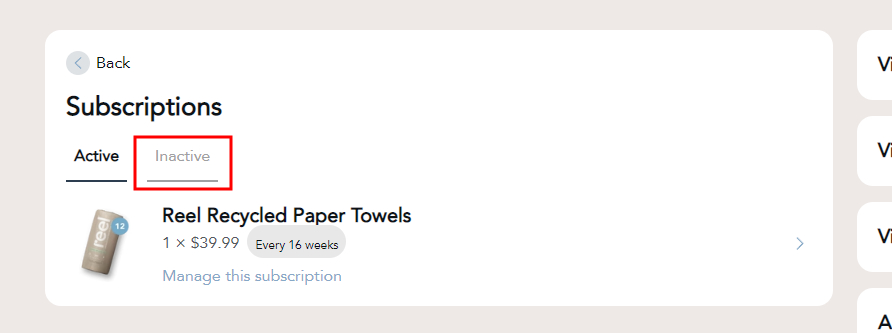
The Inactive subscriptions link will show/confirm all your inactive subscriptions