How do I change my subscription order quantity?Updated a year ago
Step 1: Login to your Reel Account
- enter your account email and you will be emailed a 4 digit code. If you've added your phone number to your account, you will also receive the 4 digit code via text message
Step 2: On the right hand side of the screen (if you're on mobile, scroll down to the bottom of the page), click on the Manage subscriptions button
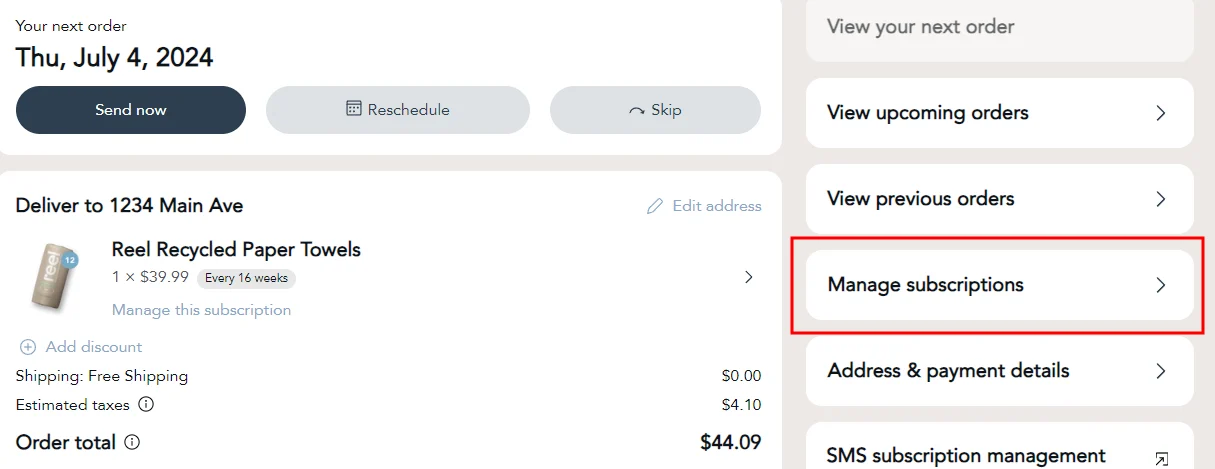
Step 3: Click on the subscription you want to edit
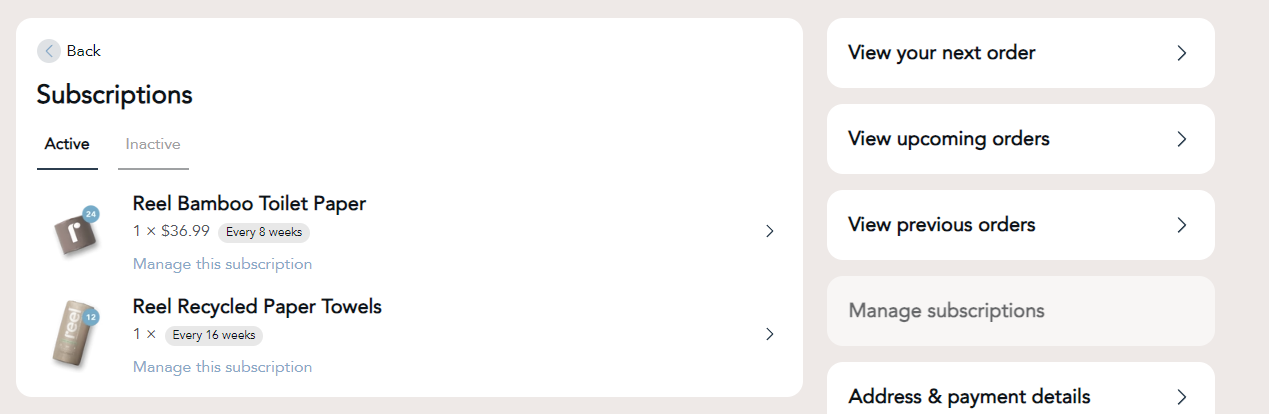
Step 4: In the subscription management page, click on the "plus/minus" buttons to add or remove boxes to your subscription, then click the Save Changes button
Please note: Each number represents 1 box, so adding "2" to your subscription will add 2 boxes of the desired product to your subscription for every order; selecting "3" adds 3 boxes of the product to every order, etc.
- the new subscription price for each order will be shown as well
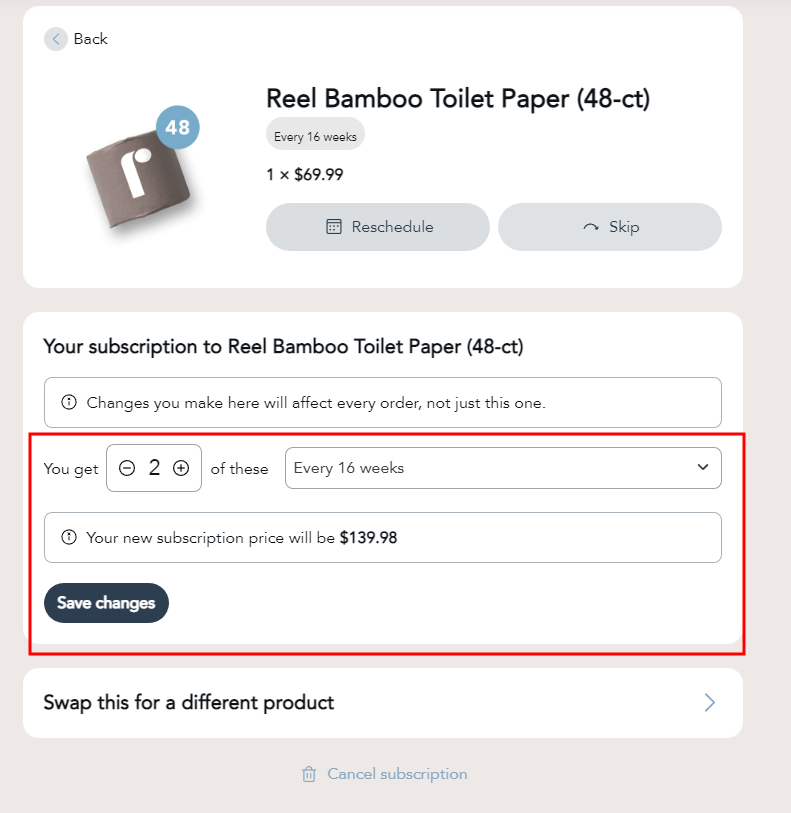
Step 4: A green confirmation notification will appear, and after a few moments the page will refresh to confirm your new subscription order quantity per order